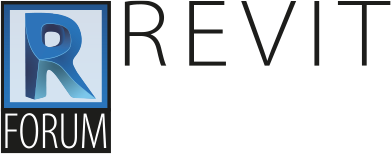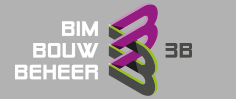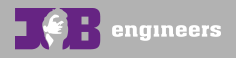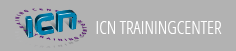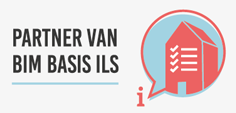Elements in Revit never display their “Revit” coordinates to a user. This normally does not become an issue because we have shared coordinates to make sure projects match up and we can use coordinates from a site DWG file with Shared Coordinates for example, but sometimes things in a model can get a little messy because Revit doesn't tell you where you are modeling.
The problem is that Revit does not like elements that are further than 2 miles from Revit's Origin. When you start modeling farther away (or just putting DWG files or anything that far away), Revit will begin to have problems with display issues, dimension values appearing incorrect, and other operations. Crashes can even be caused by having a model beyond two miles from Revit's origin.
The cause of this problem is more complex than I can explain with my mathematical skills, but for a good overview on the topic (with a explanation on the math that makes this two mile limit) check out this AUGI thread on Revit Origin and Shared Coordinates.
It is very difficult to move a model once it is starting to get far along, so it is just best if you can avoid this problem all together.
The important thing to remember here is to not model anything 2 miles away from the Revit Origin. But, how do you find the Revit Origin so you know where you are?
The origin in Revit is near the center of the space made by the elevation symbols in the default template.
If you want to be sure, the easiest method is to import a DWG file that contains a circle or X at AutoCAD's 0,0 and make sure to select the option origin-to-origin while importing the DWG file. This will show you exactly where the Revit origin is located (center of the circle or x). Here is a AutoCAD file with a symbol at the origin: Download Revit Origin DWG
If you draw a circle that has a radius of 5280 feet (1 mile) around this point, now you know Revit's limit.
You should always start your building near the center of those elevation symbols in default template. It is pretty easy to get more than 2 miles away from the origin. Just zooming out 13 times, scrolling over once and starting to model and you will be too far away from the origin.