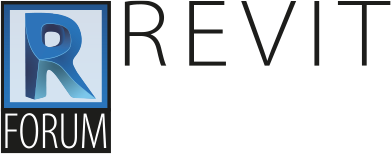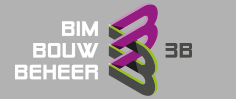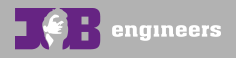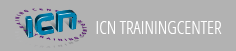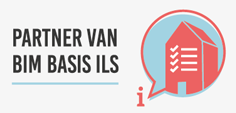Hoe krijg ik het voor elkaar om een dingen te laten verschijnen als een waarde groter dan iets wordt?
(lekker duidelijk)
basis van een formule
IF (<condition>, <result-if-true>, <result-if-false>)
dus komen we op de geweldige
if(negge > 0 mm, negge, 0 mm)
if(negge < 0 mm, negge * -1, 0 mm)
Ik moet een lengtemaat hebben die de verschijning aanstuurt.
dus if lengte >3600 dan wordt blokje zichtbaar.
lengte - length parameter
blokje - yes/no parameter
zichtbaar - de formule (yes/no parameter?)
if (lengte > 3600, en dan
want er staat ook ergens dat, omdat een yes/no parameter als een true/false in zich heeft je het 2de deel van de formule anders moet maken.
in de help van Revit kan ik dit vinden
Formulas support the following arithmetic operations: addition, subtraction, multiplication, division, exponentiation, logarithms, and square roots. Formulas also support the following trigonometric functions: sine, cosine, tangent, arcsine, arccosine, and arctangent.
The valid formula abbreviations for arithmetic operations and trigonometric functions are
Addition— +
Subtraction— -
Multiplication—*
Division—/
Exponentiation—^: x^y, x raised to the power of y
Logarithm—log
Square root—sqrt: sqrt(16)
Sine—sin
Cosine—cos
Tangent—tan
Arcsine—asin
Arccosine—acos
Arctangent—atan
e raised to an x power—exp
Absolute Value—abs
You can enter integers, decimals, and fractional values in formulas, using normal mathematical syntax, as shown in the examples below:
Length = Height + Width + sqrt(Height*Width)
Length = Wall 1 (11000mm)+ Wall 2 (15000mm)
Area = Length (500mm) * Width (300mm)
Volume = Length (500mm) * Width (300mm) * Height (800 mm)
Width = 100m * cos(angle)
x = 2*abs(a) + abs(b/2)
ArrayNum = Length/Spacing
Parameter names in formulas are case sensitive. For example, if a parameter name begins with a capital letter, such as Width, you must enter it in the formula with an initial capital letter. If you enter it in a formula using lower-case letters instead, for example, width * 2, the software will not recognize the formula.
You can use conditional statements in formulas to define actions in a family that depend on the state of other parameters. With conditional statements, the software enters values for a parameter based on whether a specified condition is satisfied. Conditional statements are useful in certain circumstances; however, they make families more complex and should be used only when necessary.
For most type parameters, conditional statements are unnecessary because the type parameter itself is like a conditional statement: If this is the type, then set this parameter to a specified value. Instance parameters are a more productive place to use conditional statements, particularly when they are used to set a parameter that does not vary continuously.
Syntax for Conditional Statements
A conditional statement uses this structure: IF (<condition>, <result-if-true>, <result-if-false>)
This means that the values entered for the parameter depend on whether the condition is satisfied (true) or not satisfied (false). If the condition is true, the software returns the true value. If the condition is false, it returns the false value.
Conditional statements can contain numeric values, numeric parameter names, and Yes/No parameters. You can use the following comparisons in a condition: <, >, =. You can also use Boolean operators with a conditional statement: AND, OR, NOT. Currently, <= and >= are not implemented. To express such a comparison, you can use a logical NOT. For example, a<=b can be entered as NOT(a>b).
The following are sample formulas that use conditional statements.
Simple IF: =IF (Length < 3000mm, 200mm, 300mm)
IF with a text parameter: =IF (Length > 35', “String1”, “String2”)
IF with logical AND: =IF ( AND (x = 1 , y = 2), 8 , 3 )
IF with logical OR: =IF ( OR ( A = 1 , B = 3 ) , 8 , 3 )
Embedded IF statements: =IF ( Length < 35' , 2' 6" , IF ( Length < 45' , 3' , IF ( Length < 55' , 5' , 8' ) ) )
IF with Yes/No condition: =Length > 40 (Note that both the condition and the results are implied.)
Examples of Conditional Statement Usage
Typical uses for conditional statements in formulas include calculating array values and controlling an element’s visibility based on a parameter value. For example, you can use conditional statements to
Prevent an array parameter from taking a value less than 2.
In Revit Architecture, arrays can only have an integer value of 2 or greater. In some situations, it may be useful to create a conditional formula that maintains an array parameter of 2 even if the calculated value is 1 or 0. With such a formula, if the calculated array value is 2 or greater, the formula retains the value. However, if the calculated value is 1 or 0, the formula changes the value to 2.
Formula: Array number = IF (Arrayparam < 2, 2, Arrayparam)
Make muntins visible only when the number of window lights is greater than 1.
For example, if you have a Lights parameter that you want to use to control the visibility of muntin geometry, you can create a Yes/No parameter like MuntinVis, and assign it to the Visible parameter in the Instance Properties dialog of the muntin geometry. Because the MuntinVis parameter is a Yes/No (or Boolean) operation, both the condition (IF) and the results are implied. In this example, when the condition is met (true), the MuntinVis parameter value is selected, and the muntin geometry is visible. Conversely, when the condition is not met (false), the MuntinVis parameter is cleared, and the muntin geometry is not visible.
Formula: MuntinVis = Lights > 1
En ook u wens ik een fantastische dag!
Ron Wubbena